Connecting a satellite receiver to your TV is a relatively simple process that can greatly enhance your home entertainment experience. Whether you’re a seasoned tech enthusiast or a novice, this guide will walk you through the steps to ensure a seamless setup.
Gather the Necessary Equipment
Before you begin, make sure you have all the necessary equipment at hand. You will need the following:
- Satellite receiver
- Television set
- HDMI cable or RCA cables
- Remote control for the satellite receiver
- Power cables for both the receiver and the TV
- Owner’s manual for the satellite receiver (optional, but helpful)
Step-by-Step Guide to Connecting the Satellite Receiver to Your TV
Once you have all the required equipment, follow these steps to connect your satellite receiver to your TV:
Step 1: Choose the Right Location
Decide where you want to place your satellite receiver. It should be somewhere with proper ventilation and easy access for the cables. Make sure it is within reach of your TV and a power outlet.
Step 2: Connect the Satellite Receiver to the TV
Depending on the type of TV and satellite receiver you have, you can use either an HDMI cable or RCA cables to make the connection. Here’s how to do it for each type:
Using an HDMI Cable:
- Locate the HDMI output port on the satellite receiver and the HDMI input port on your TV.
- Insert one end of the HDMI cable into the HDMI output port on the satellite receiver.
- Insert the other end of the HDMI cable into the HDMI input port on your TV.
Using RCA Cables:
- Identify the RCA output ports on the satellite receiver (they are usually color-coded as red, white, and yellow).
- Match the colors of the RCA cables to the corresponding output ports on the satellite receiver.
- Connect the other ends of the RCA cables to the RCA input ports on your TV, making sure to match the colors as well.
Step 3: Power Up the Devices
Once the satellite receiver is connected to the TV, plug in the power cables for both the receiver and the TV. Turn on both devices and make sure they are set to the correct input source.
Step 4: Set Up the Satellite Receiver
Follow the instructions in the owner’s manual for the satellite receiver to complete the initial setup. This may include connecting the receiver to your home network, activating the device, and scanning for available channels.
Step 5: Test the Connection
Once everything is set up, tune your TV to the input source you connected the satellite receiver to. Use the remote control for the satellite receiver to navigate through the channels and ensure that the connection is working properly.
Troubleshooting Tips
If you encounter any issues during the setup process, here are a few troubleshooting tips to help you resolve common problems:
- Check the cable connections to ensure they are secure and properly inserted.
- Make sure the TV is set to the correct input source for the satellite receiver.
- If using an HDMI cable, try using a different HDMI port on the TV.
- Refer to the troubleshooting section of the satellite receiver’s owner’s manual for specific issues.
Enjoy Your Satellite TV Experience
Once you have successfully connected your satellite receiver to your TV, you can sit back, relax, and enjoy a wide range of channels and programming. Whether you’re catching up on the latest news, watching your favorite sports, or indulging in a movie marathon, a properly connected satellite receiver and TV can provide hours of entertainment for you and your family.