In the fast-paced world of technology, satellite receivers have become an integral part of our home entertainment systems. These devices allow us to access a plethora of channels and content, delivering a rich viewing experience. However, the challenge lies in connecting the satellite receiver to the TV effectively. In this comprehensive guide, we will walk you through the step-by-step process of connecting your satellite receiver to your TV, ensuring that you make the most out of your home entertainment setup.
Understanding Your Satellite Receiver and TV:
Before delving into the connection process, it’s crucial to understand the basic components of both your satellite receiver and TV. Familiarize yourself with the various ports, connectors, and input/output options available on each device. This knowledge will serve as the foundation for a seamless connection.
Gathering the Necessary Tools:
To successfully connect your satellite receiver to your TV, you’ll need a few essential tools. Make sure you have the appropriate cables, such as HDMI, component, or composite cables, depending on the compatibility of your devices. Additionally, ensure you have the user manuals for both the satellite receiver and TV on hand, as they often contain valuable information about specific connection requirements.
Identifying Ports on the Satellite Receiver:
Most modern satellite receivers come equipped with multiple ports to accommodate various connection options. Common ports include HDMI, USB, Ethernet, and audio/video outputs. Identify these ports on your satellite receiver and take note of their locations.
Identifying Ports on the TV:
Similar to the satellite receiver, your TV will have several input ports. The most common ones are HDMI, component, composite, and audio/video inputs. Locate these ports on your TV, keeping in mind the specific input types supported by your television.
Choosing the Right Cable:
Selecting the appropriate cable is crucial for establishing a reliable connection between your satellite receiver and TV. HDMI cables are the most common choice for high-definition video and audio transmission. However, if your devices do not support HDMI, you may need to use component or composite cables. Refer to the user manuals to determine the optimal cable type for your setup.
Connecting with HDMI:
If both your satellite receiver and TV support HDMI, this is the preferred connection method for superior audio and video quality. Connect one end of the HDMI cable to the HDMI output port on the satellite receiver and the other end to an available HDMI input port on your TV. Ensure that the cable is securely plugged in.
Connecting with Component Cables:
For devices without HDMI support, component cables are a viable option for transmitting high-quality video. Connect the three color-coded plugs on one end of the component cable to the corresponding color-coded component output ports on the satellite receiver. Then, connect the other end of the cable to the component input ports on your TV.
Connecting with Composite Cables:
If your devices are older and lack HDMI or component ports, composite cables can still provide a satisfactory connection. Connect the yellow, red, and white plugs on one end of the composite cable to the corresponding output ports on the satellite receiver. Then, connect the other end to the composite input ports on your TV.
Configuring Audio Connections:
In addition to video connections, you must ensure that audio is properly transmitted between the satellite receiver and TV. If using HDMI, audio is typically transmitted automatically. However, with component or composite connections, you may need to use separate audio cables. Connect the audio cables to the designated audio output ports on the satellite receiver and input ports on the TV.
Powering Up and Configuring Settings:
Once all the cables are securely connected, power up your satellite receiver and TV. Access the input/source menu on your TV and select the corresponding input option that matches the port you used for the connection. Navigate to the settings menu on your satellite receiver to configure display and audio settings according to your preferences.
Troubleshooting Common Issues:
Even with careful connections, issues may arise. Troubleshoot common problems such as no signal, distorted video, or audio discrepancies by checking cable connections, replacing faulty cables, and ensuring that both devices are powered on and configured correctly.
Exploring Advanced Connection Options:
For users seeking additional functionality, explore advanced connection options such as using a home theater system, connecting multiple satellite receivers, or integrating streaming devices. Consult the user manuals of your devices to understand the compatibility and steps required for these advanced setups.
Conclusion:
Connecting a satellite receiver to your TV may initially seem daunting, but with the right knowledge and steps, it becomes a straightforward process. This guide has covered the fundamental aspects of connecting through HDMI, component, and composite cables, ensuring that you can enjoy a seamless and immersive home entertainment experience. By understanding the capabilities of your satellite receiver and TV, choosing the right cables, and following the step-by-step instructions provided, you can unlock the full potential of your home entertainment system. Now, sit back, relax, and enjoy the countless channels and content available at your fingertips.